Use the Agent Progressions page to authorise or reject enrolment progressions submitted in Ontrack Staff Hub.
You can filter agent progressions by using the button in the Filter group of the Learner Manager ribbon.
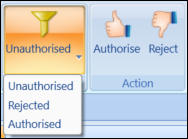
The following categories are available:
- Unauthorised
- Rejected
- Authorised
You can also cascade the progress dates to the enrolment special details end date (if present) when changing the progress date for learner enrolments using the Enrolments institution settings, if required.
The new progress status must also be set to Withdrawn or Transferred for the progress date to cascade.
From the Agent Progressions page, you can:
To authorise agent progressions:
-
Use the Condition Builder to search for and display records.
You need to set the filter on the ribbon to Unauthorised.
-
Select the required records.
You can select multiple records using Shift-click (for a series of records), Ctrl-click (for individual records), or Ctrl-A (for all records).
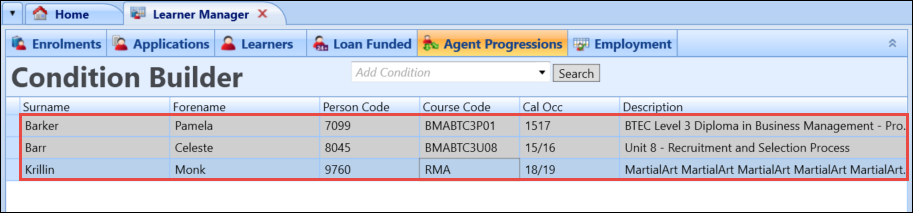
-
If required, in the Progress Date field, enter a different progress date or click the Calendar button to display the calendar, where you can select the required date.
-
Click the Authorise button on the Learner Manager ribbon.

The Authorise Pending Progressions window is displayed. The number of progressions to authorise is displayed at the top of the window.
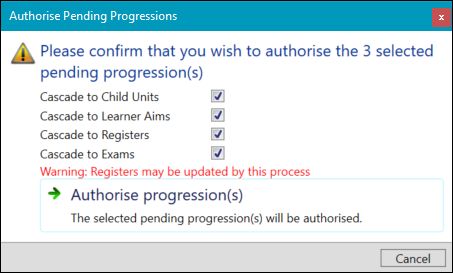
The fields available on the Authorise Pending Progressions window are described in the following table.
| This field | Holds this information... |
|---|---|
| Cascade to Child Units | Whether the progress date and code selected are cascaded down to any child records associated with the selected records. |
| Cascade to Registers |
Whether to ensure the progress date and code selected are cascaded down to any registers associated with the selected records, provided the enrolment status codes have been set up correctly in the Registers Students Progress Types reference data. This will cause any register slots after the date specified to be deactivated. |
| Cascade to Exams | Whether the progress date and code selected are cascaded down to any exam records associated with the selected records. |
| Withdrawal Policy | The withdrawal policy. Select from the drop-down list. |
| Credit Charge Once Only Fees | Whether fee types with a charge set to 'Once Only' should be applied. |
| UK Cascade to Learner Aims | Whether the progress date and code selected are cascaded down to any learner aim records associated with the selected records, providing the progress codes in Reference Data have been set up correctly. |
-
When you have selected the required options, click the Authorise Progression(s) button.
To reject agent progressions:
-
Use the Condition Builder to search for and display records.
You need to set the filter on the ribbon to Unauthorised.
-
In the Admin Reason field, enter the required reason for rejecting the agent progression.
The Admin Reason field is mandatory when rejecting agent progressions.

-
Select the required records.
You can select multiple records using Shift-click (for a series of records), Ctrl-click (for individual records), or Ctrl-A (for all records).
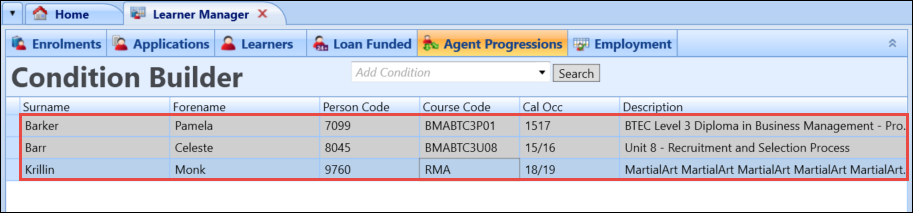
-
Click the Reject button on the Learner Manager ribbon.

The Reject Pending Progressions window is displayed. The number of progressions to reject is displayed at the top of the window.
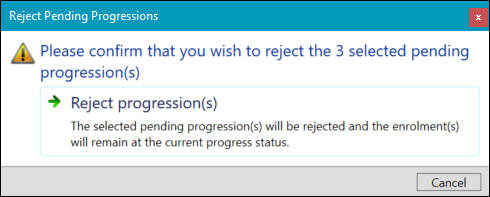
-
Click the Reject Progression(s) button to reject the agent progressions.